Teams
Teams enable collaboration across different applications by bringing members together. You can create a Business Unit or Sub-Organization and then add teams within it. For each team member, you can assign permissions, allowing them View or Edit access.
Create Team
-
Open your browser and visit: https://<your-tenant>.apisecapps.com
-
Click on the Browse Teams menu.
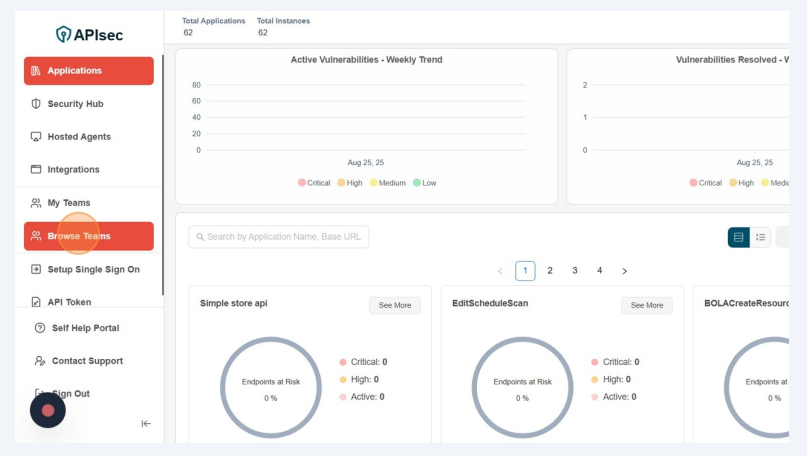
- Now you will see the Teams page.
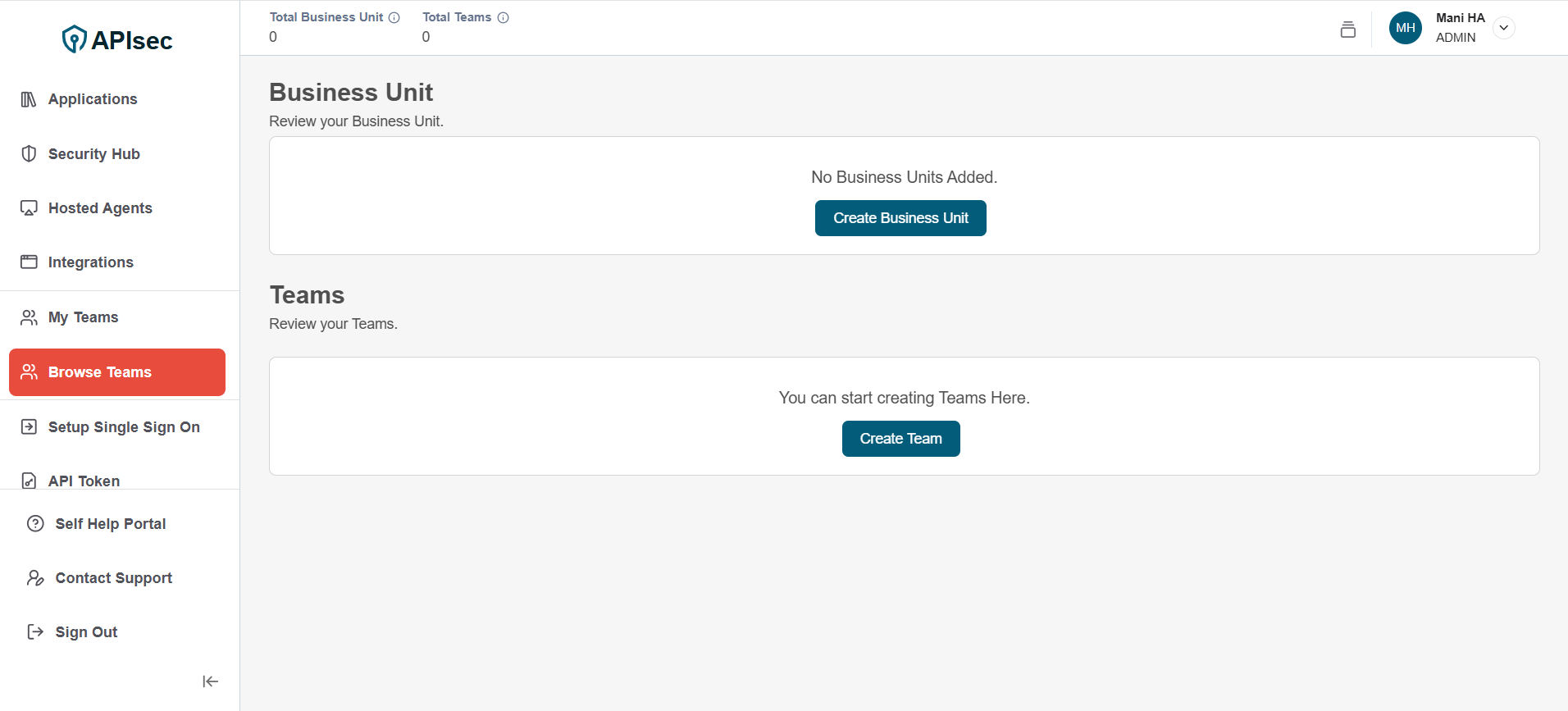
-
In this page, you will find the "Create Business Unit" and "Create Team" buttons, along with a list of your existing business units and teams (if any).
-
To create a team, you must first set up a Business Unit. Click on "Create Business Unit".
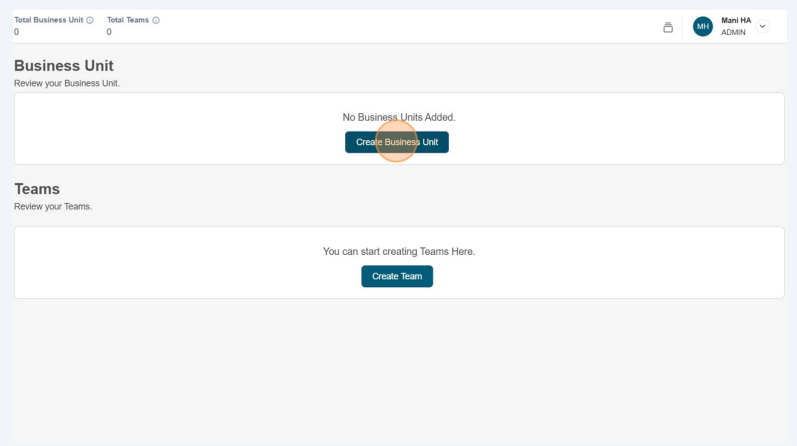
-
Now you will see a form for creating "New Business Unit". In this form
-
Business Name – Enter name for your business unit.
-
Business Unit Lead – Enter the email address of the Business Unit lead.
And finally click on the Submit button.
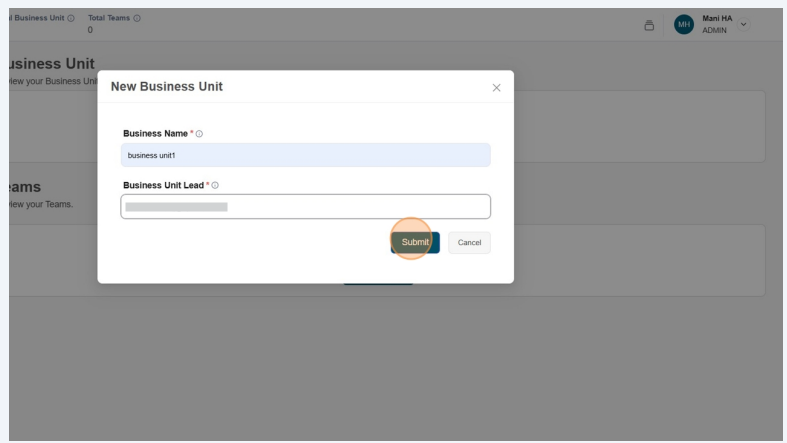
-
-
Now you can see the new business unit.
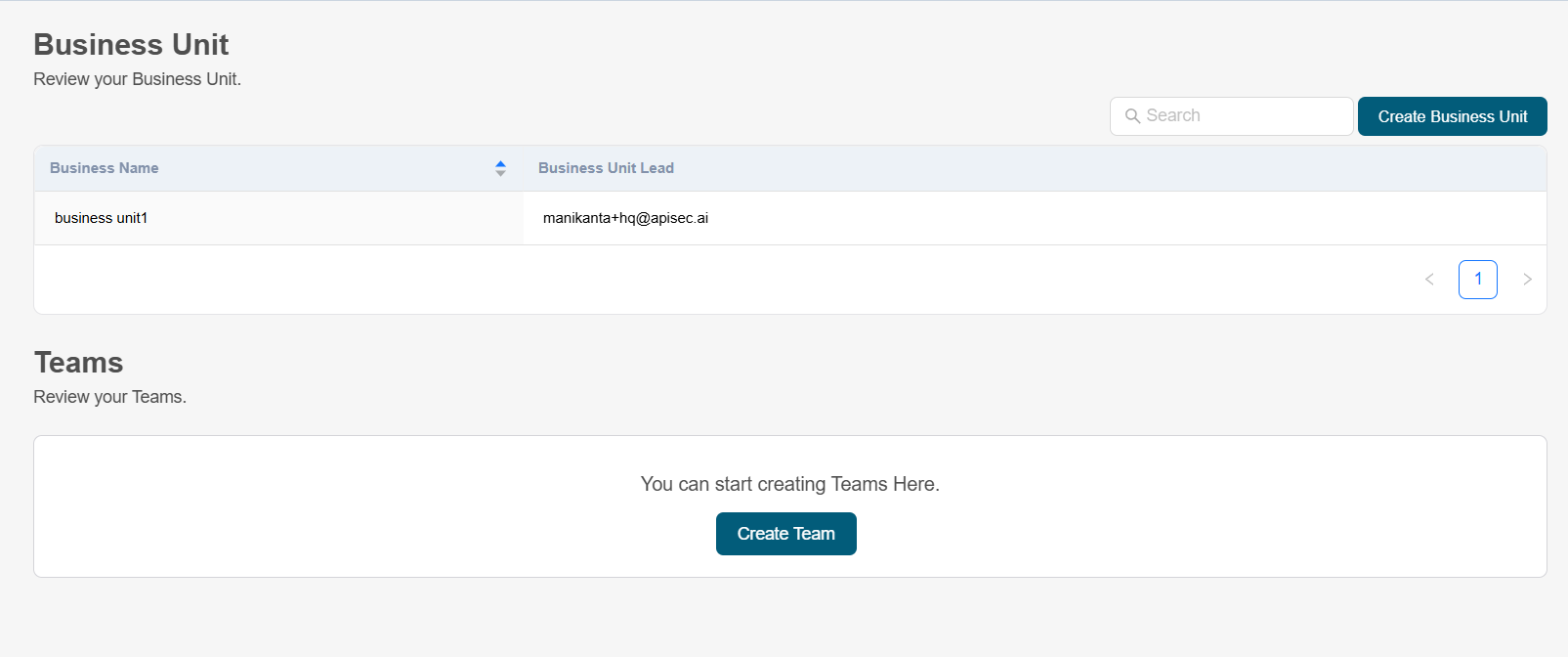
-
Click "Create Team"
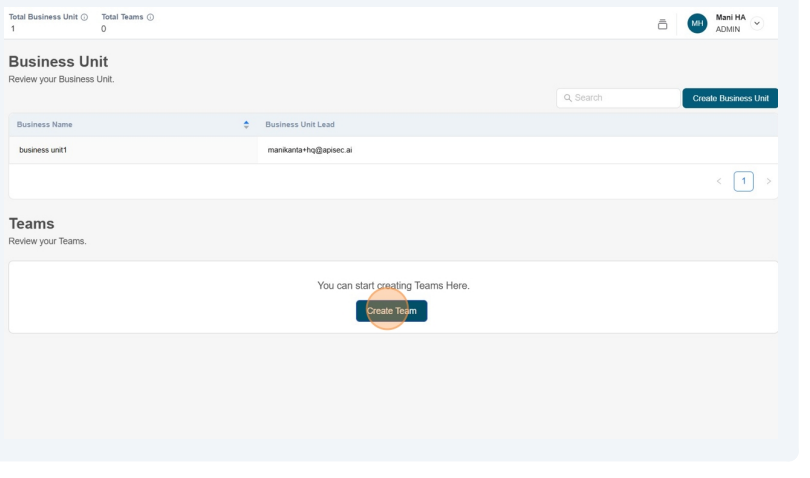
-
Now you will see the "New Team" form
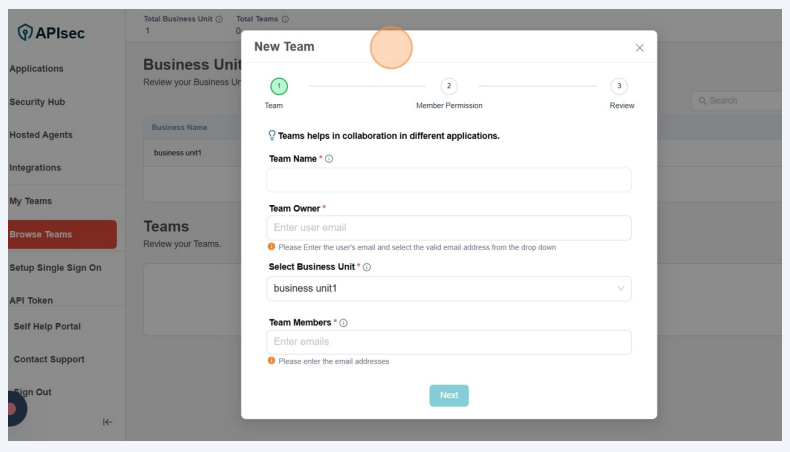
-
In this form,
- Team Name: Enter a name for your team
- Team Owner: Enter the email address of the team owner. He must be a member of the tenant.
- Select Business Unit: Select one of the business unit
- Team Members: Enter and select valid email addresses of team members. He must be a member of the tenant and finally click on "Next" button
For SSO users, the system displays an SSO tag beside the email address in the auto-complete options.
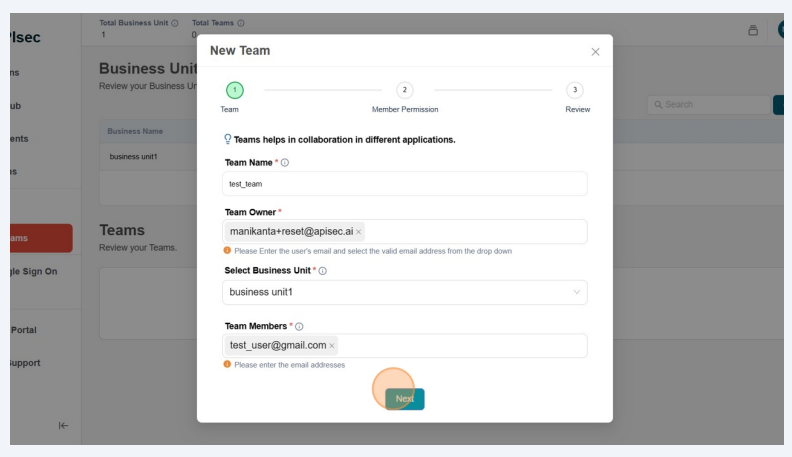
-
Now you can assign the user’s permission: View or Edit.
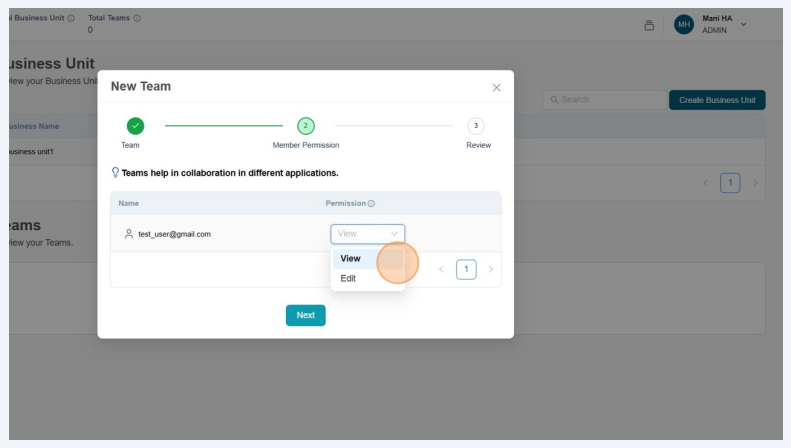
-
and click on "Next" button
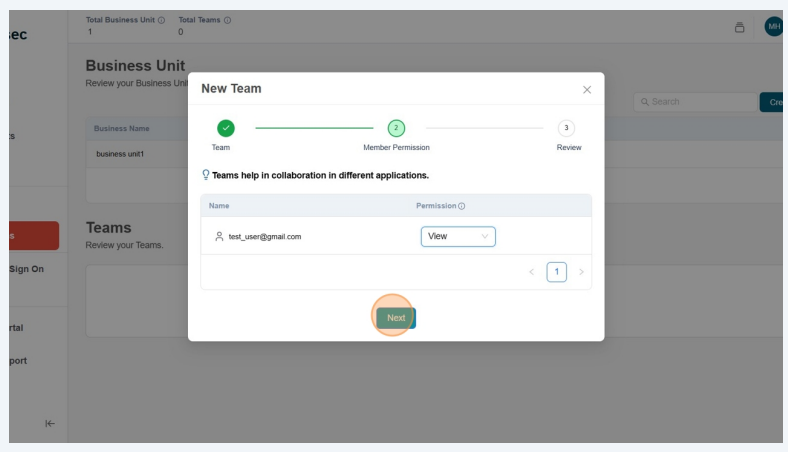
-
Now verify the team details and click on "Finish" button
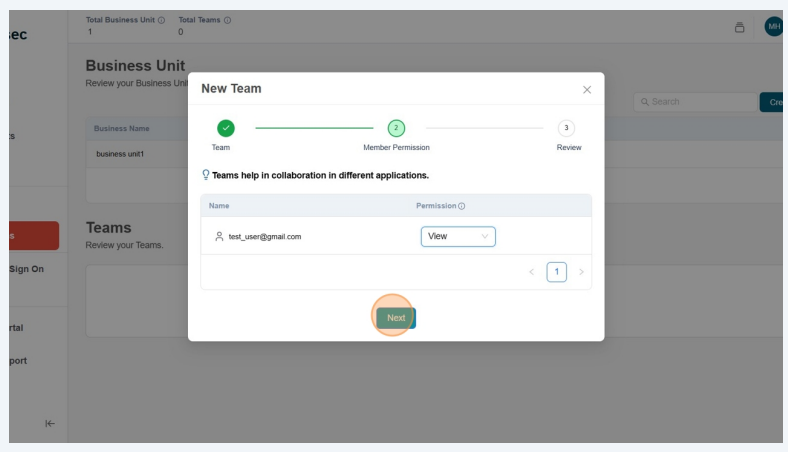
-
Check the new team
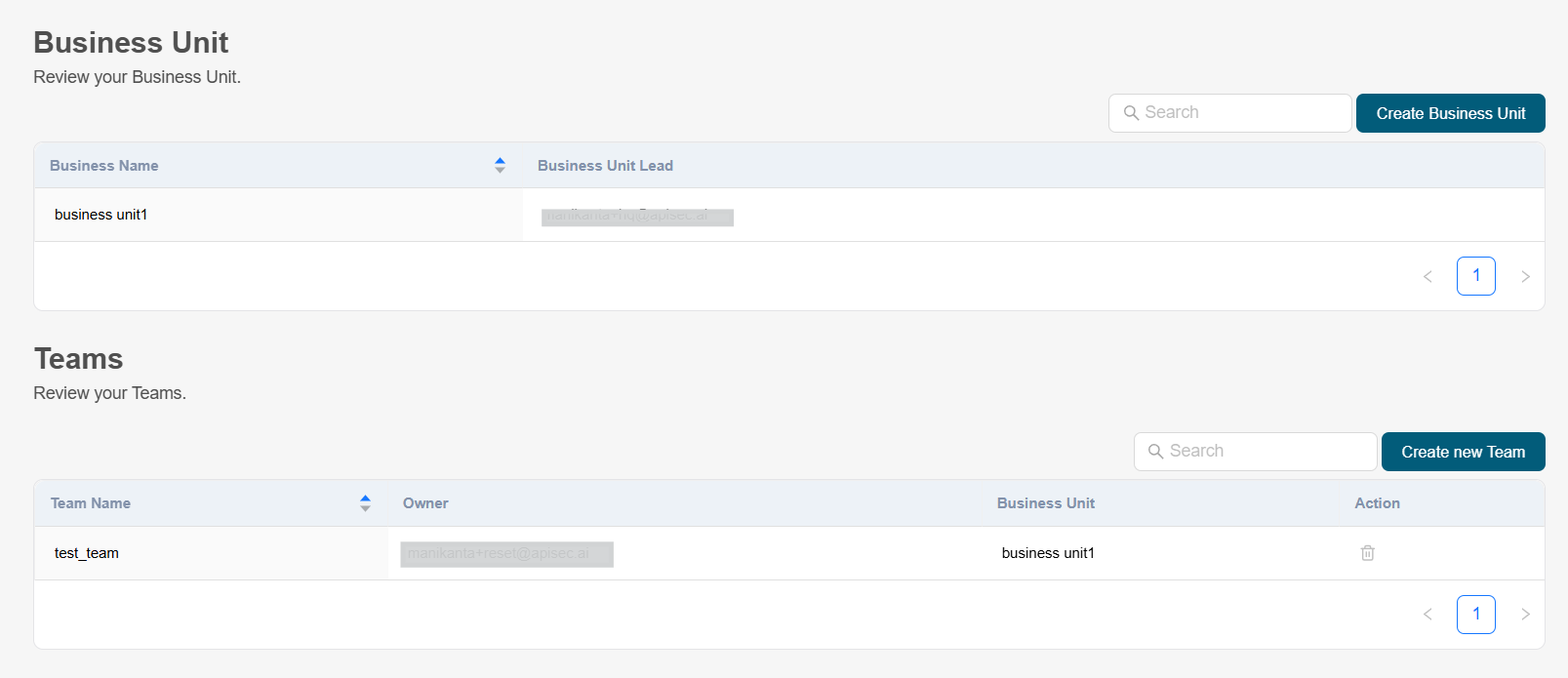
Edit Team
-
click on the required team to edit
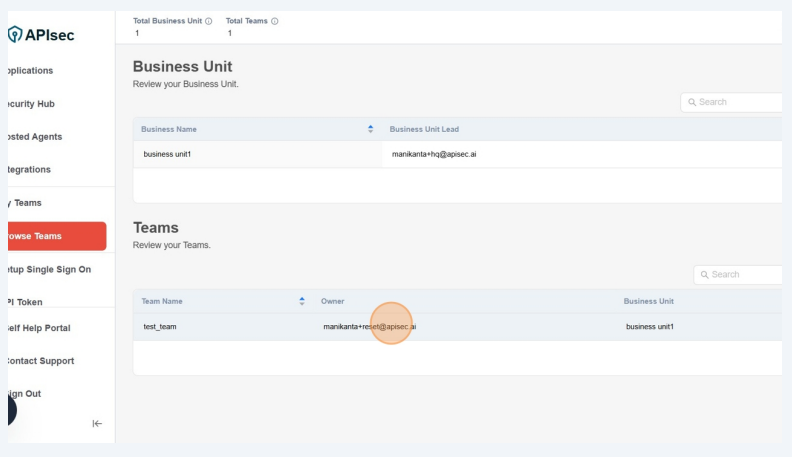
-
Now you will see the team details
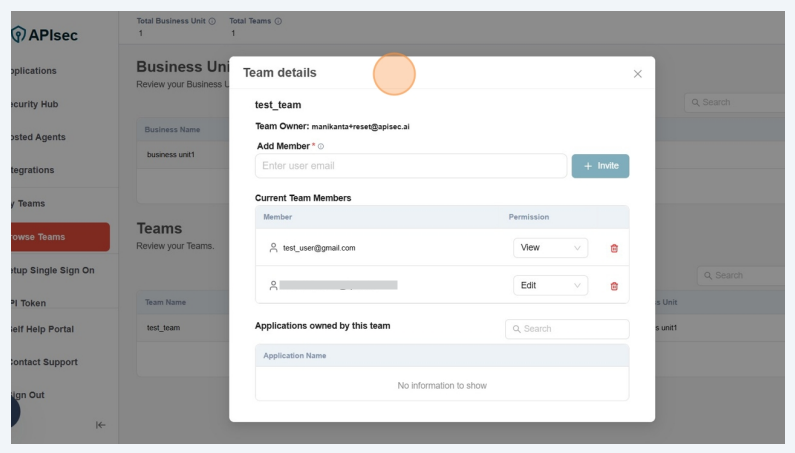
-
To edit the team owner,
-
Click Pencil icon next to the Team Owner
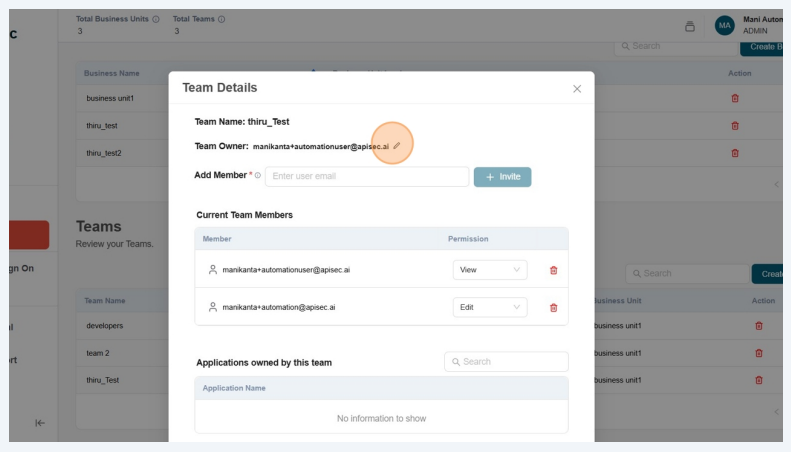
-
Enter and select Email.

-
Successfully edited team owner.

-
-
To add a new member to the team, enter email address in the Add Member input and click on the Invite button.He must be a member of the tenant
Only Admin or team owner have permissions to manage teams. This includes adding and deleting team members, or changing permissions of the team members.
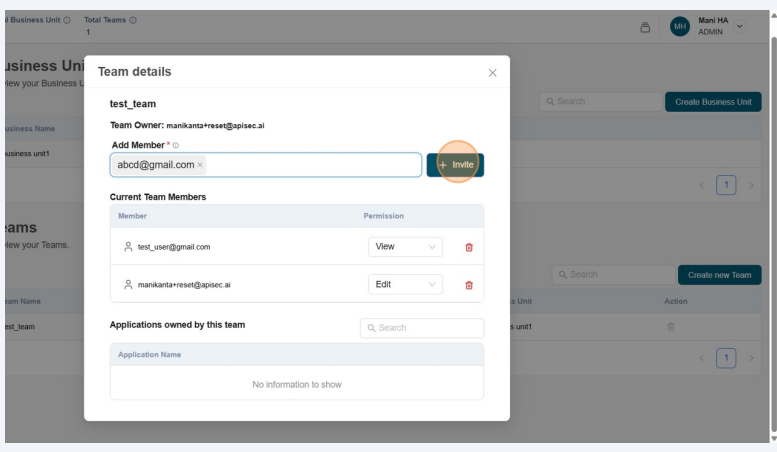
-
You can change the permissions of a particular member.
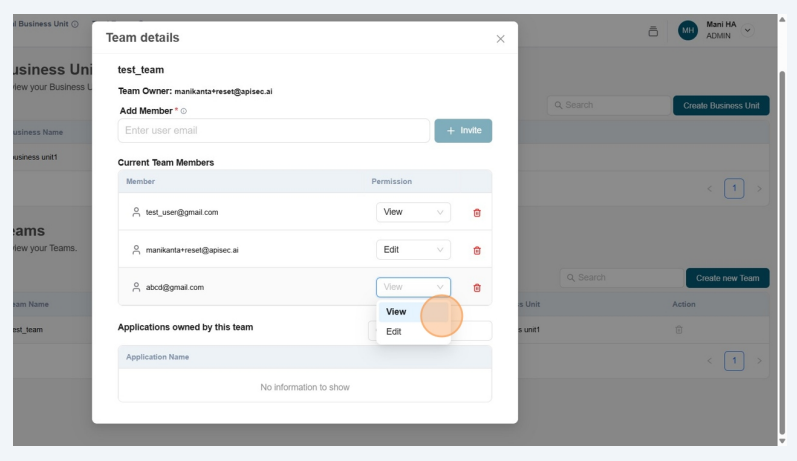
-
To delete team member, click on the delete icon next to the team member.
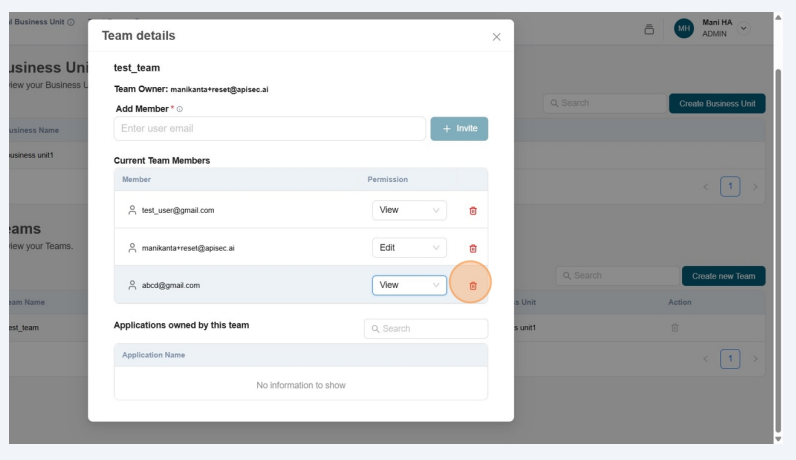
- Click on "Confirm" button to delete the member.
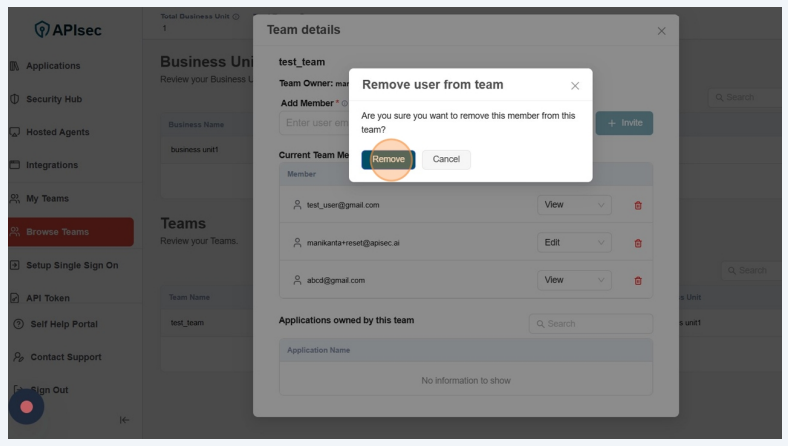
Remove shared application from team
-
Click on the Team
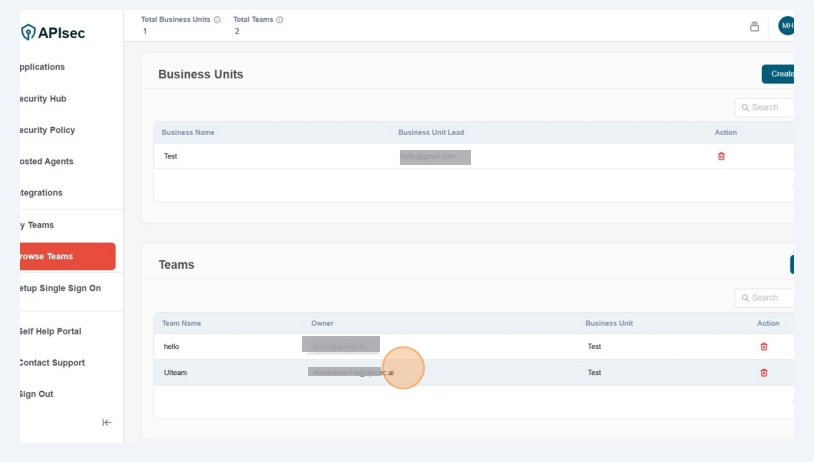
-
View shared applications with your team
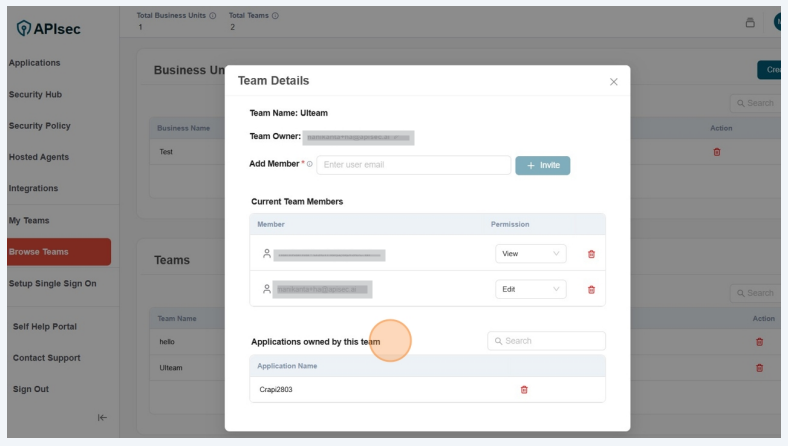
-
To remove an application, click Delete adjacent to its name.
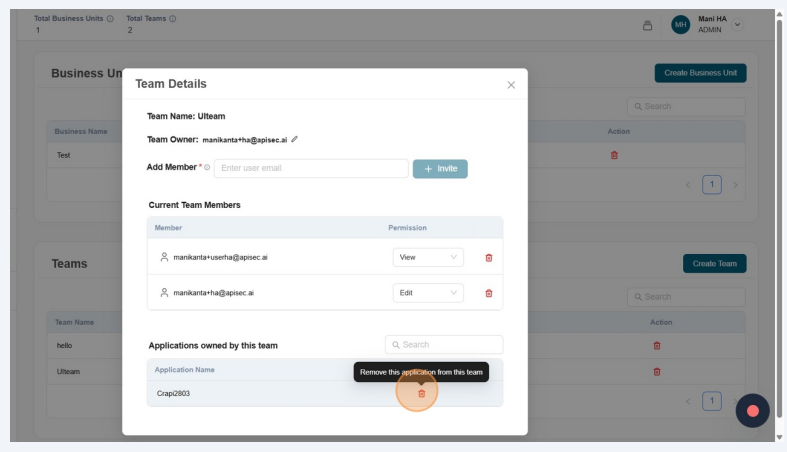
-
Click Confirm
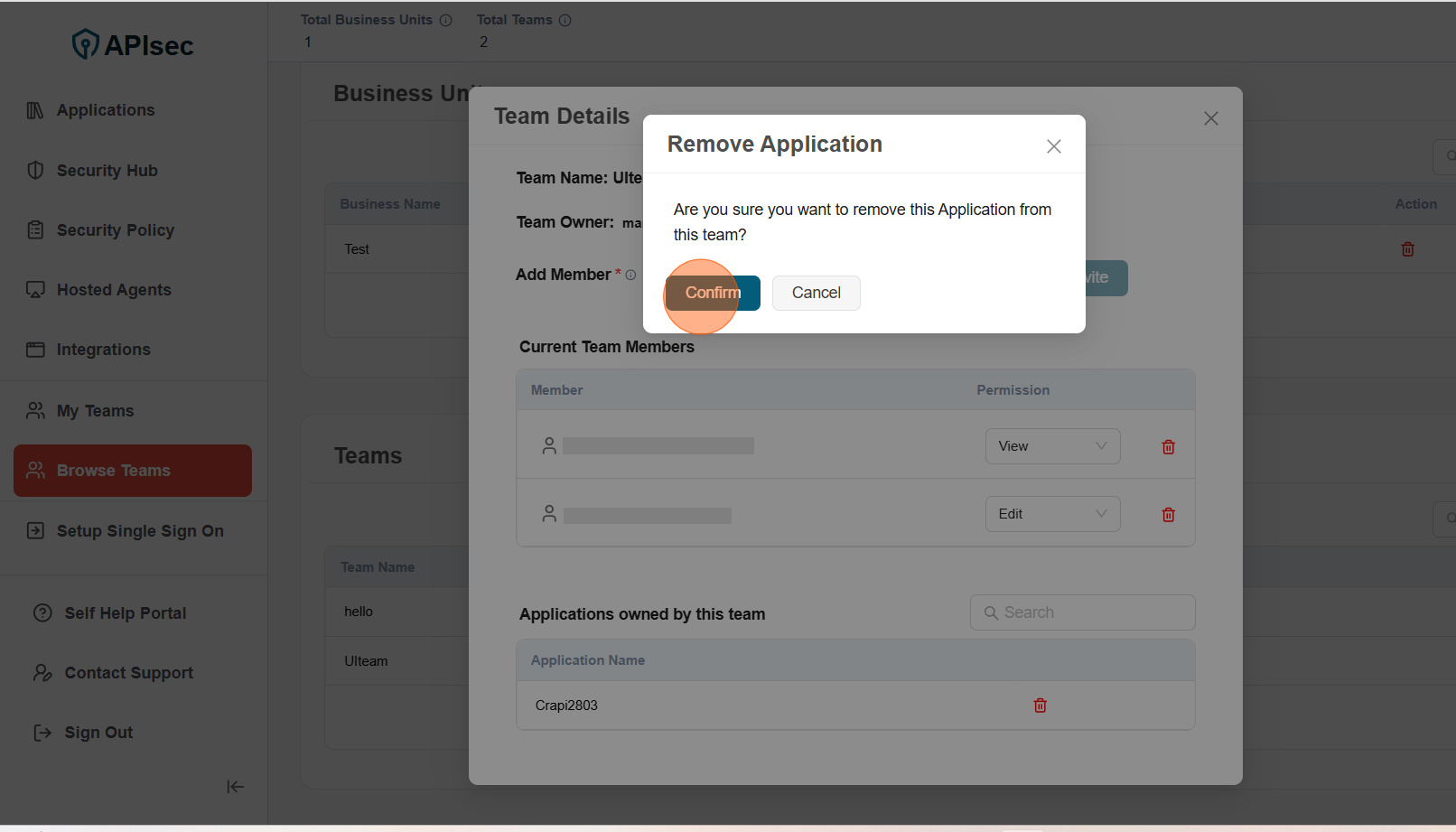
-
Application has been successfully removed
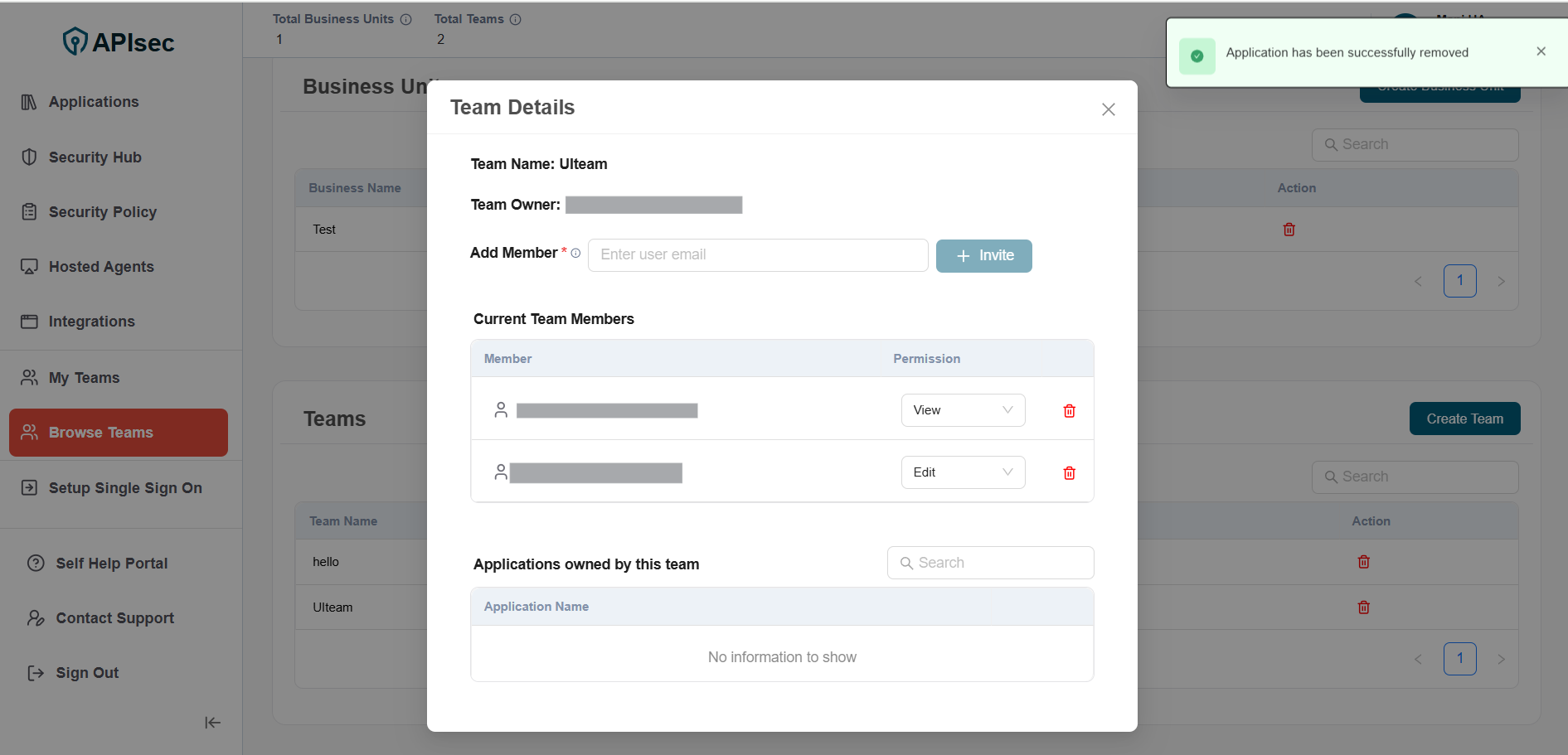 note
noteShared applications can be removed only by team owners or admins.
Delete Team
Only Administrators who are designated team owners are permitted to delete a team.
- Click on the "Delete" icon next to the team.
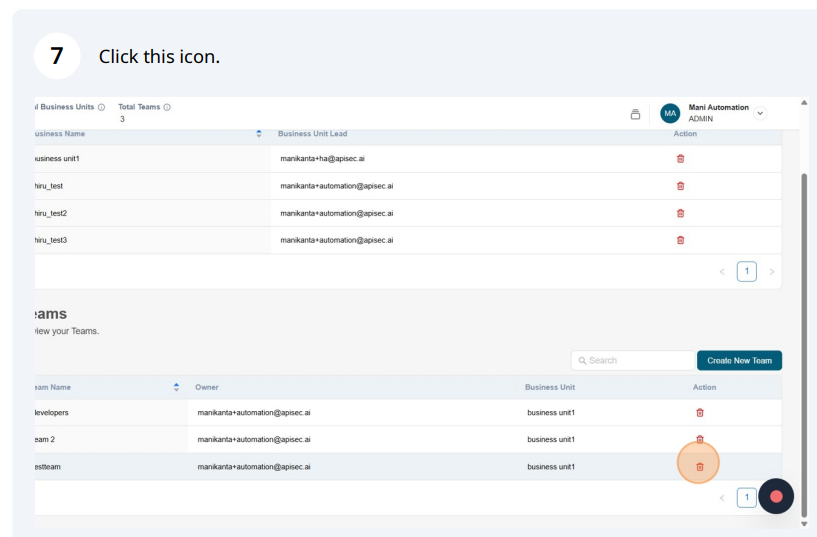
- Enter the team name and Click "Confirm" button to delete the team
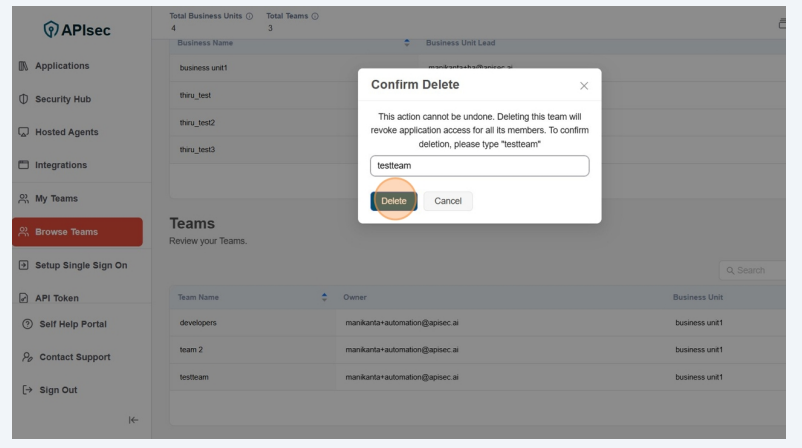
- Check the Teams section.
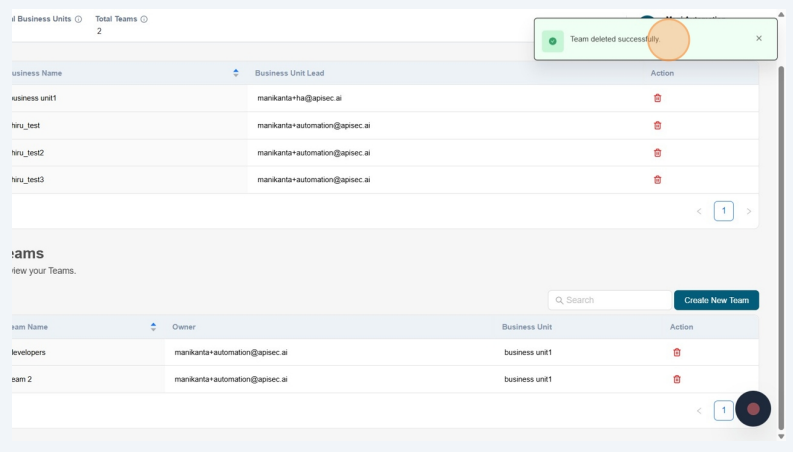
Delete Business Unit
To delete a Business Unit, you must be an admin, and the Business Unit must not contain any teams.
- Click on the "Delete" icon next to the Business unit.
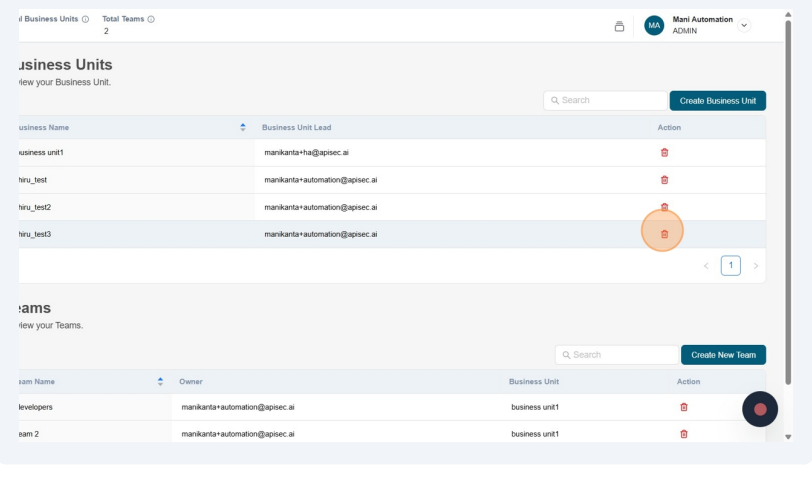
- Click "Delete" button to delete the Business unit
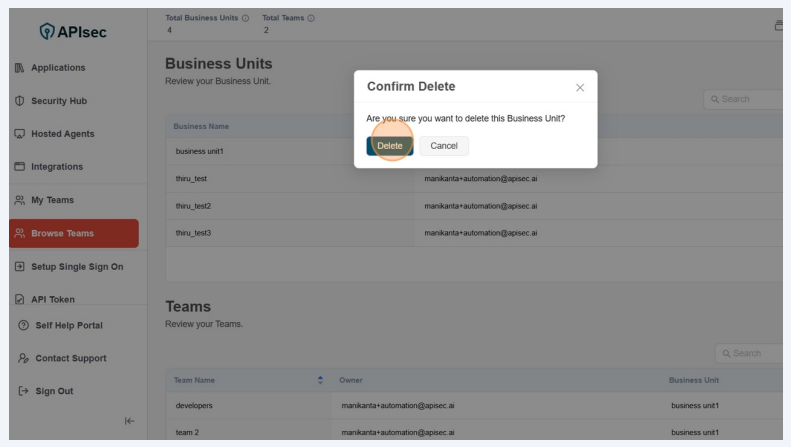
- Check the Business units section.
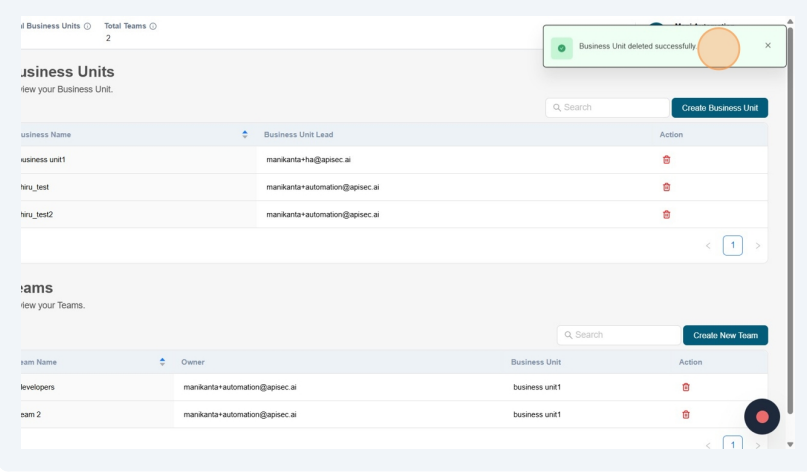
- Administrators and Team Owners can add SSO users directly to Teams.
- If an Administrator assigns a user as a Team Owner, the user can now add teammates, remove them, or adjust their permissions (choose between Edit or View).
- Administrators can reassign or change team owners as needed.