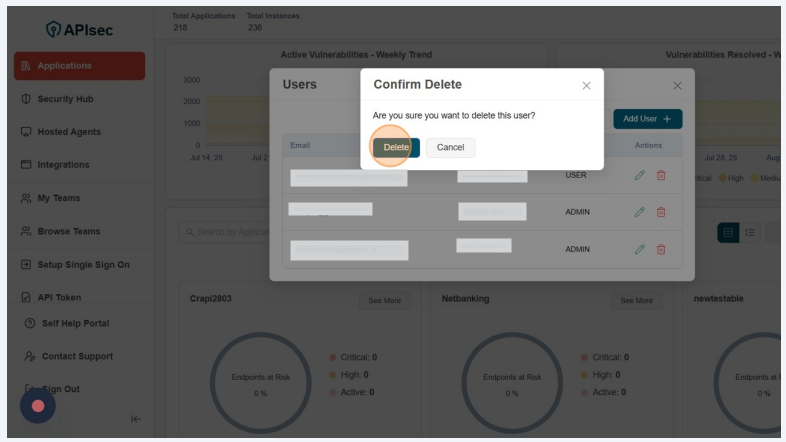Manage Users
The Manage Users feature allows administrators to add users to the tenant, update user roles and display names for the existing users, and remove users when necessary. This ensures that access is properly controlled and user information stays up to date.
Navigate to URL
Open your browser and visit: https://<your-tenant>.apisecapps.com
Add User
-
Click on the Tenant Administration icon
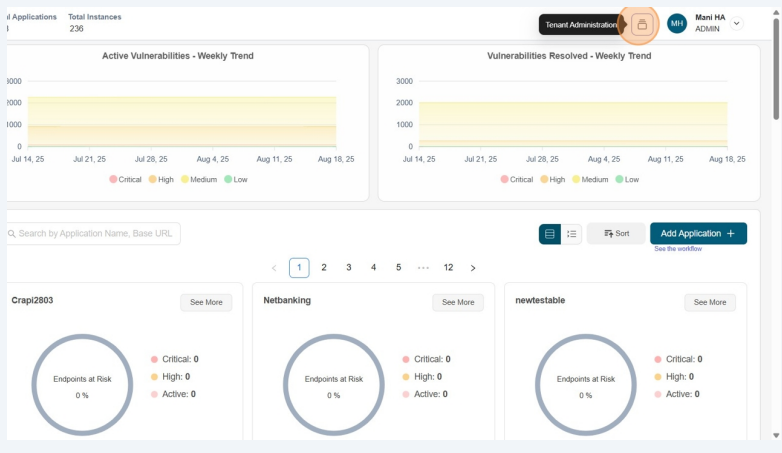
-
Select Manage Users from the drop down menu.
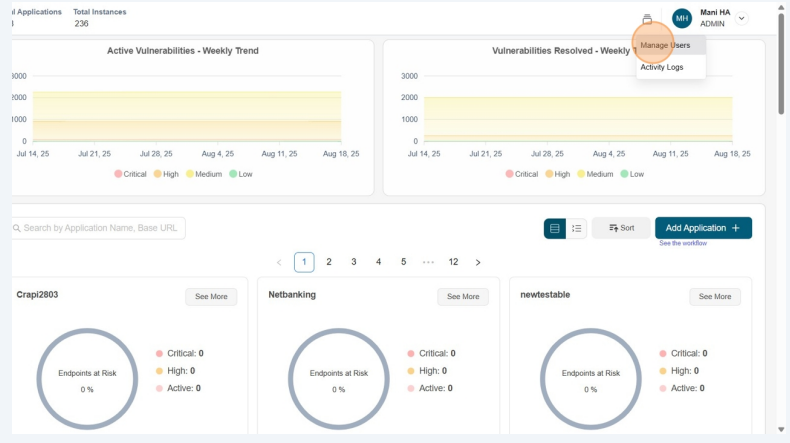
-
Now you will see "Add User" button with list of user if exist.
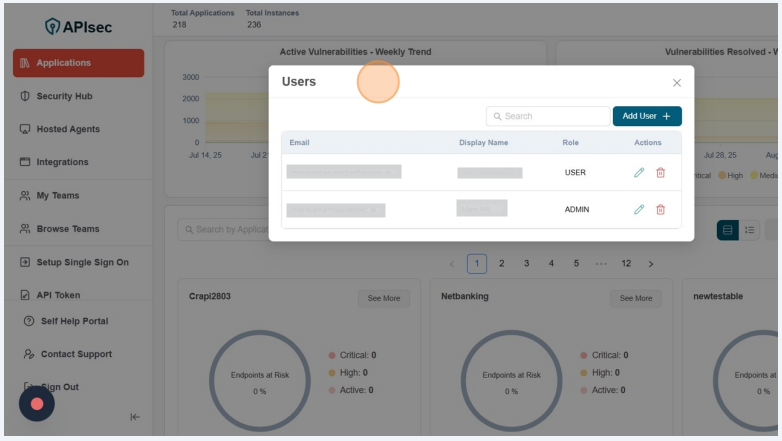
-
Click "Add User" button to add new user.
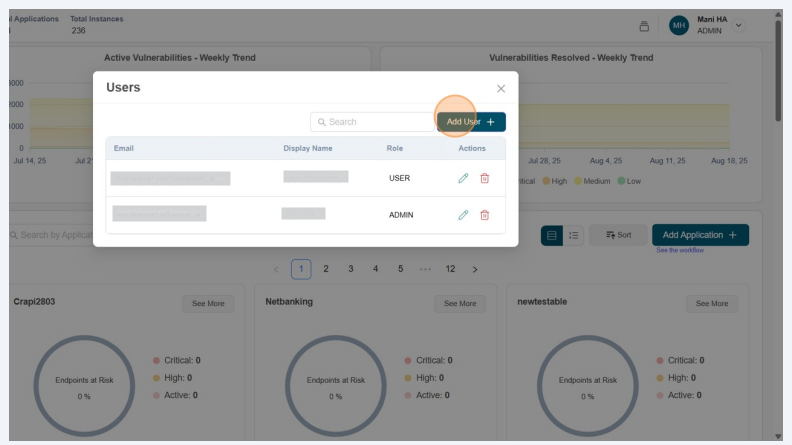
-
You will now see the New User form. Here, you can add a single user, multiple users. Administrators will have option to create bulk users by uploading data via csv to populate data into the form. In addition to that users can review and make any corrections before submitting data for user creation. It also validates the uploaded CSV and highlights any errors directly in the form and the submit action remains disabled until all detected errors are corrected. Once the task is submitted, we can track the progress in the activity logs. It is recommended to split CSV files containing more than 100 users into batches of 100 users per file.
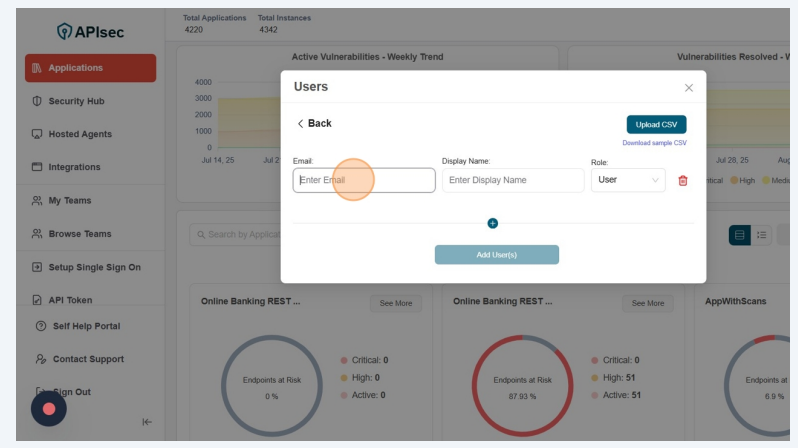
-
Enter the user’s Email, Display Name, and select a Role (User or Admin).
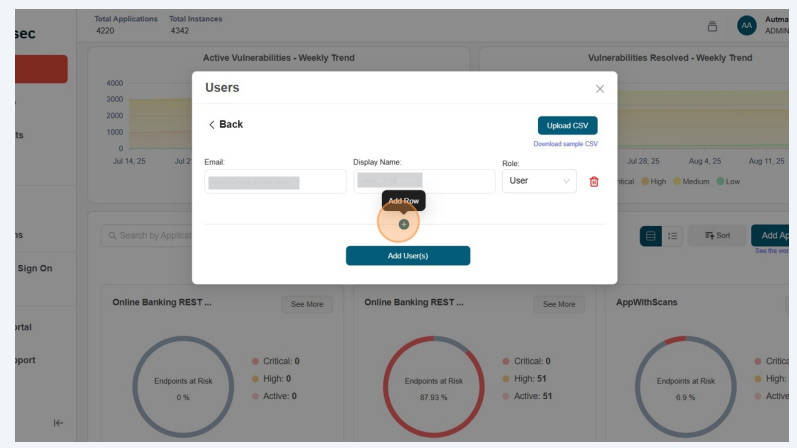
-
To add another user, click on the + icon and enter Email, Display Name, and select a Role (User or Admin). In this way you can add number of users.
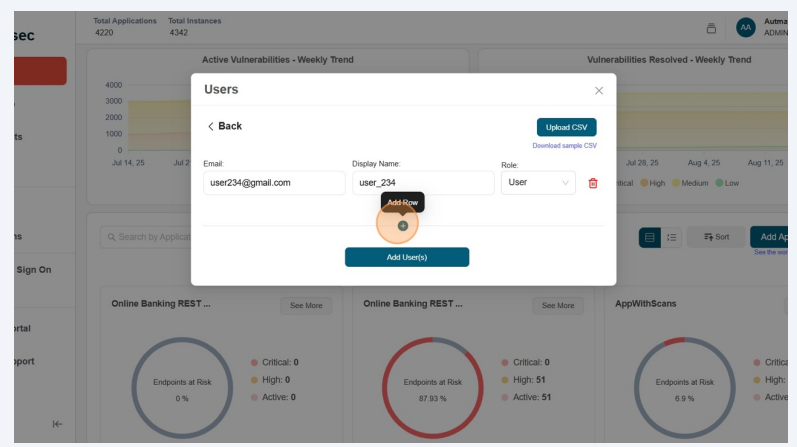
-
To add multiple users via a CSV file, click the Upload CSV button and select the CSV file. If you need a template, click Download Sample CSV to download and review the sample file.
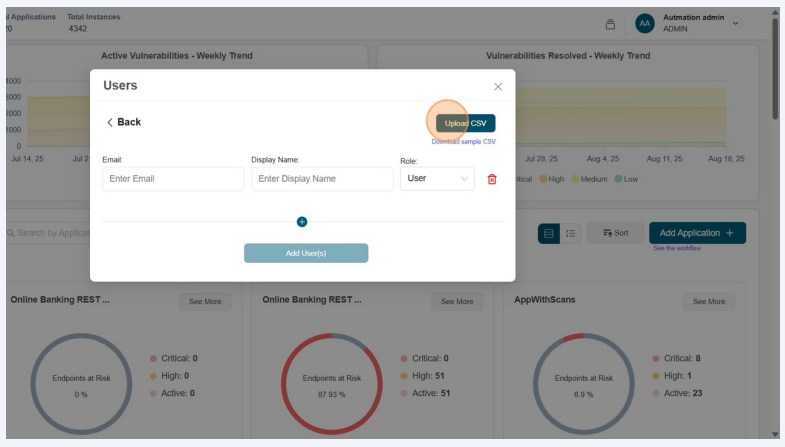
- You will now see the list of users uploaded via the CSV file. From here, you can edit, update, or delete users. Duplicate users are highlighted, allowing you to make necessary changes.
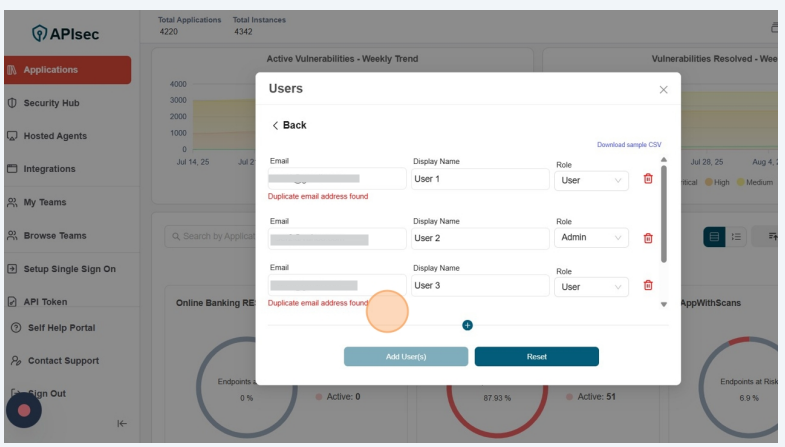
- Now click on the "Add User(s)" button

- The new users now appears in the users list.
For SSO users, the system displays an SSO tag beside the email address.
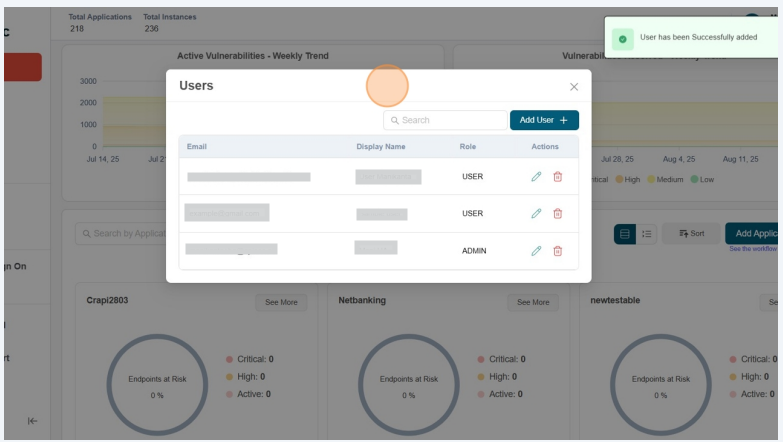
Edit User
Open your browser and visit: https://<your-tenant>.apisecapps.com
-
Click on the Tenant Administration icon
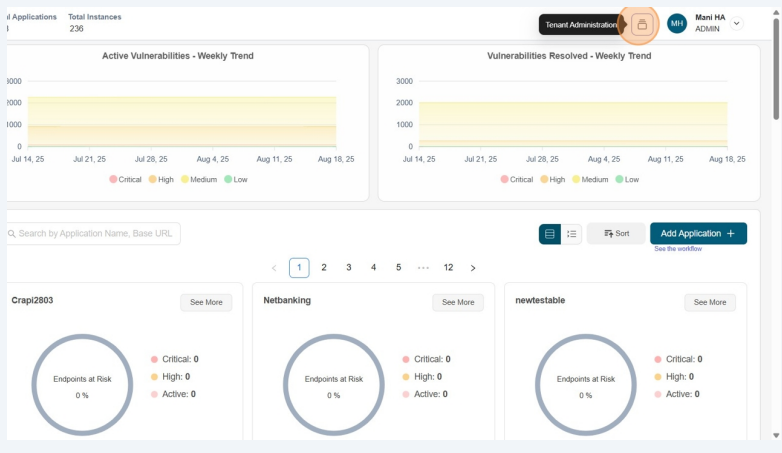
-
Select Manage Users from the drop down menu.
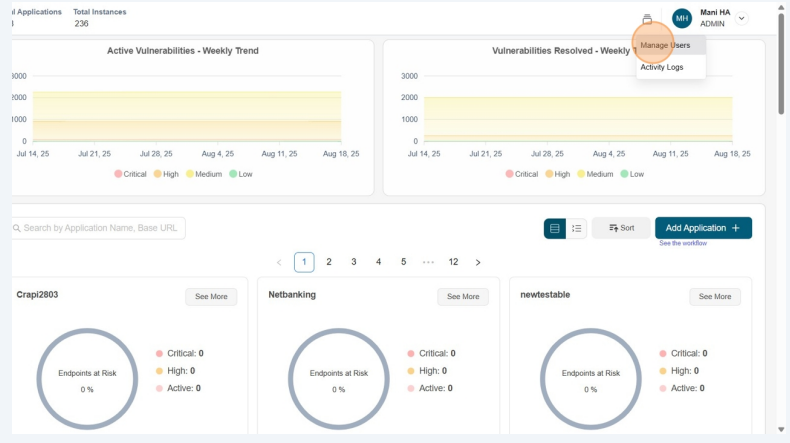
-
Now you will see list of users.
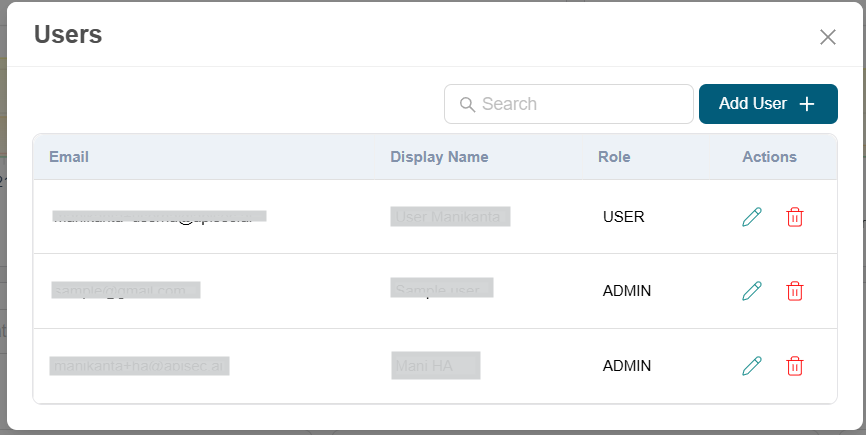
-
Click on the Pencil icon from desired user from the list to edit.
![]()
- Now you will see the user form with all the details.
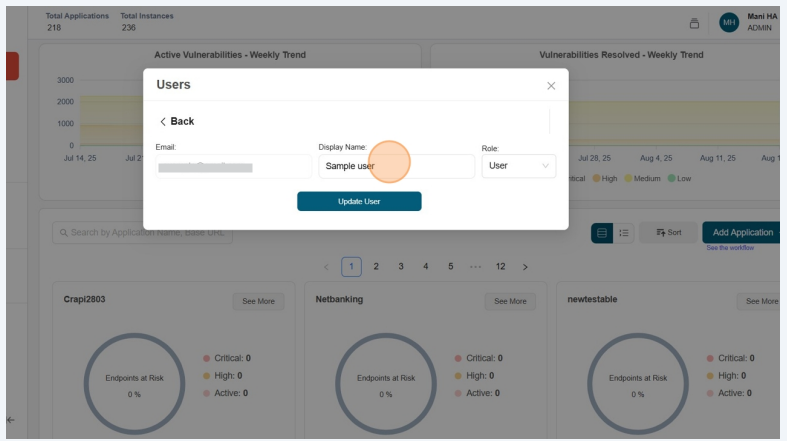
- You can change the Display Name and Role for the selected user and click on the Update User button.
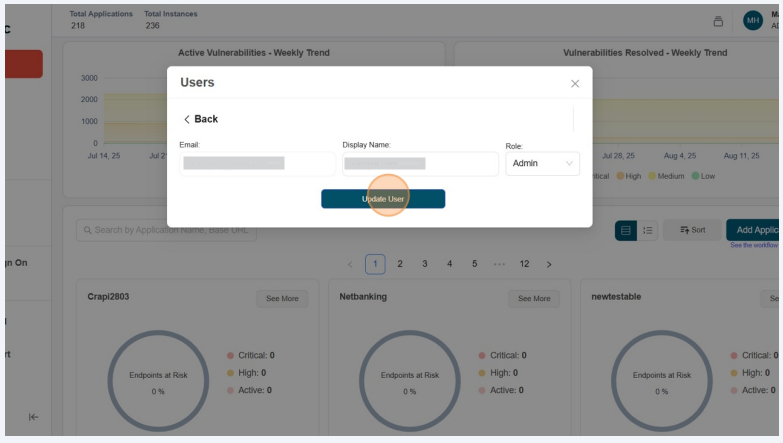
- Get Success Message
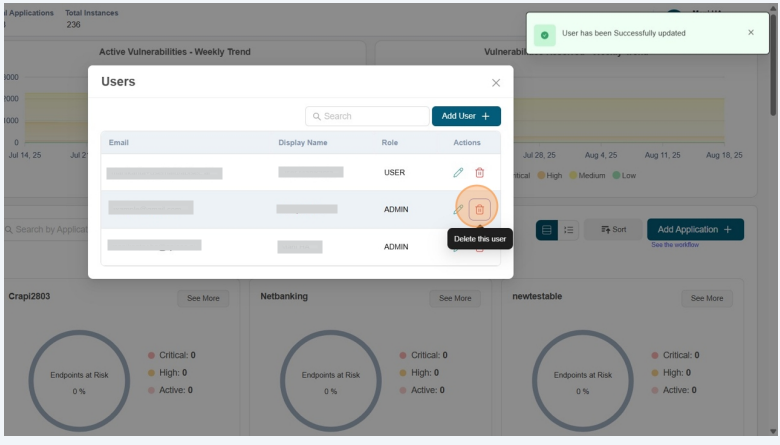
Delete User
Open your browser and visit: https://<your-tenant>.apisecapps.com
-
Click on the Tenant Administration icon
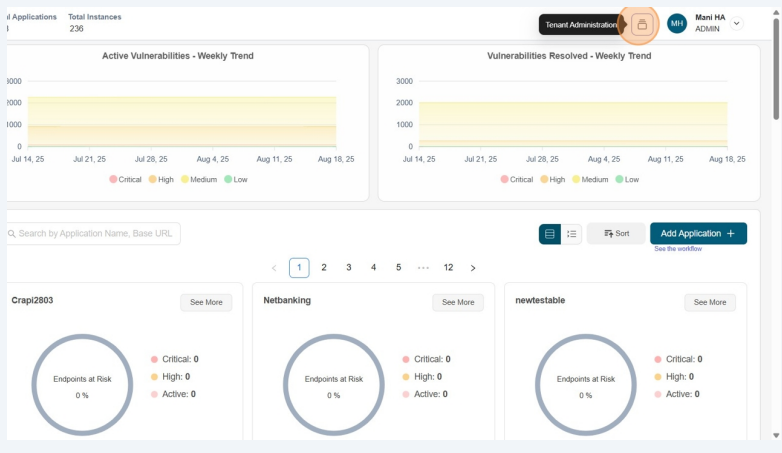
-
Select Manage Users from the drop down menu.
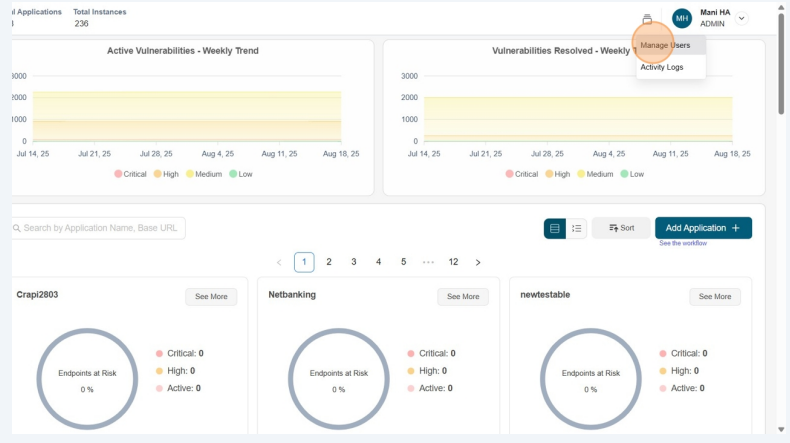
-
Now you will see list of users.
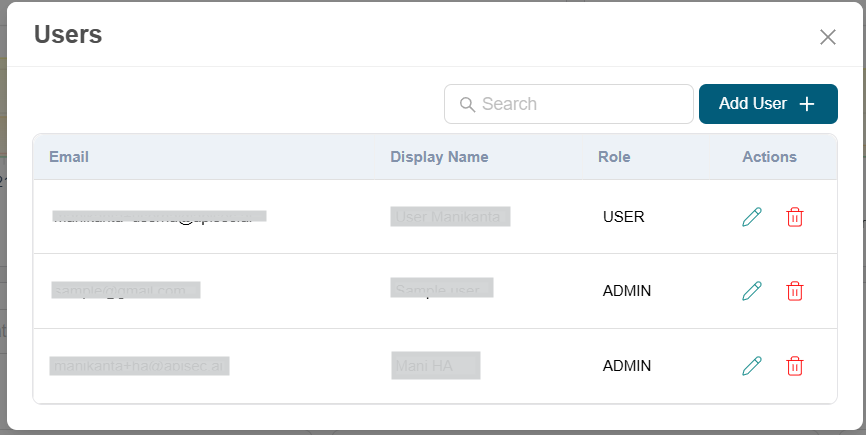
-
Click on the Delete icon from desired user from the list to delete.
![]()
-
This will take more confirmation