Overview: Scan Profiles
The scan profile feature makes it easy to create and manage reusable profiles to create scans. These scan profiles can be used when initiating ad-hoc or scheduled scans, allowing you to configure scans using the scan profiles created.
Navigate to URL
Open your browser and visit: https://<your-tenant>.apisecapps.com
Add Scan Profile
- From the Applications window, click on the See More.
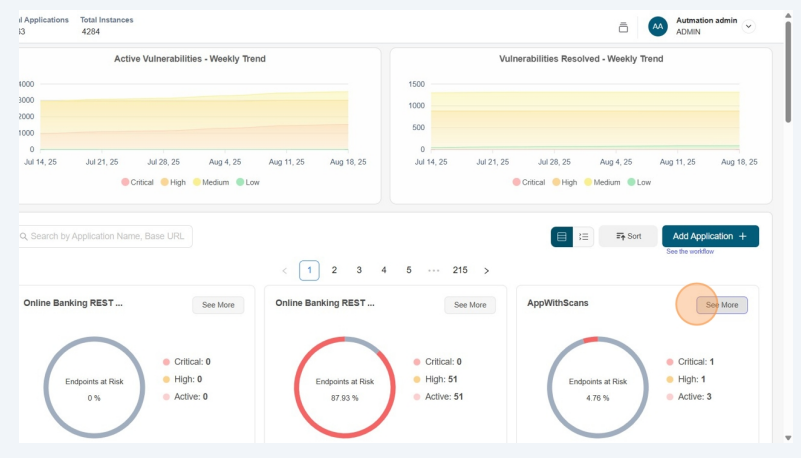
- Click on the App Config
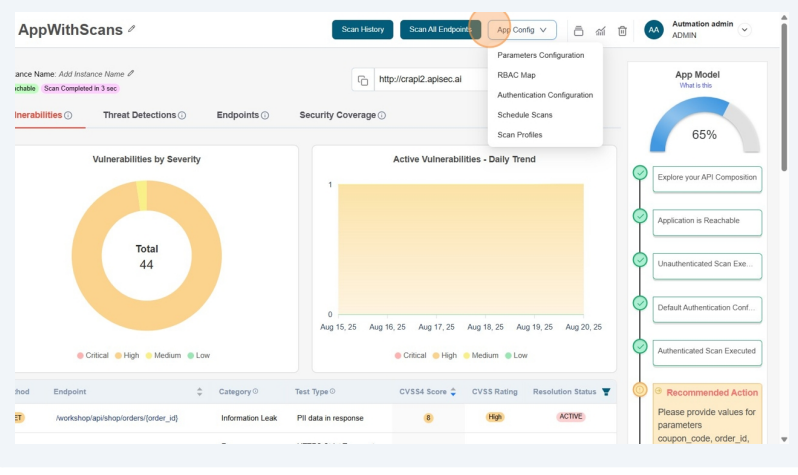
- From the drop down list select the Scan Profiles option
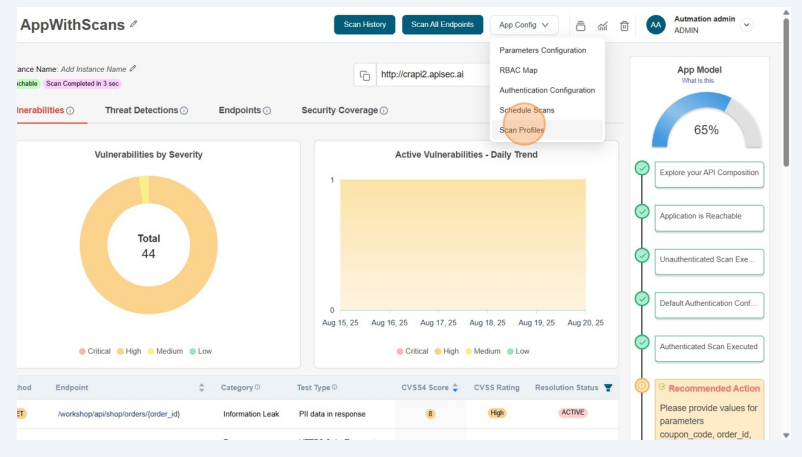
- Now you will see the Scan Profile screen. Click on Add Scan Profile button
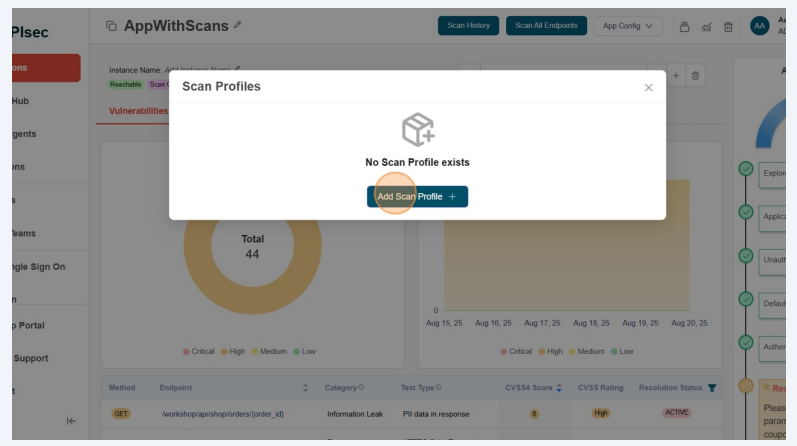
- Now you will see the Scan Profile screen with various options.
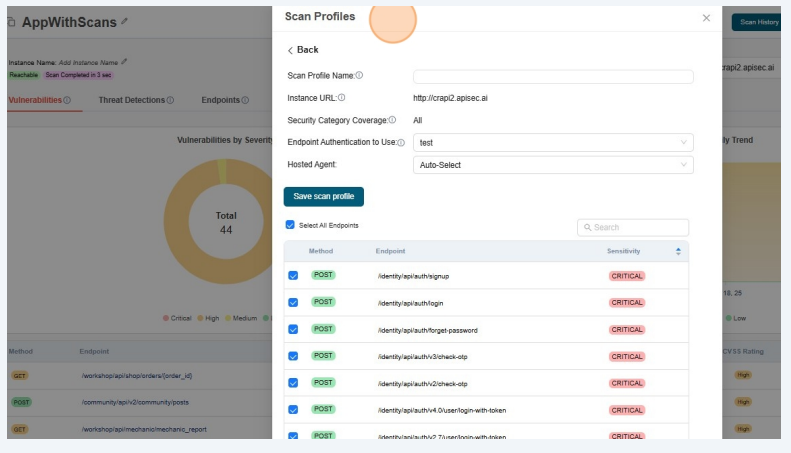
- Fill the Scan Profile Name.
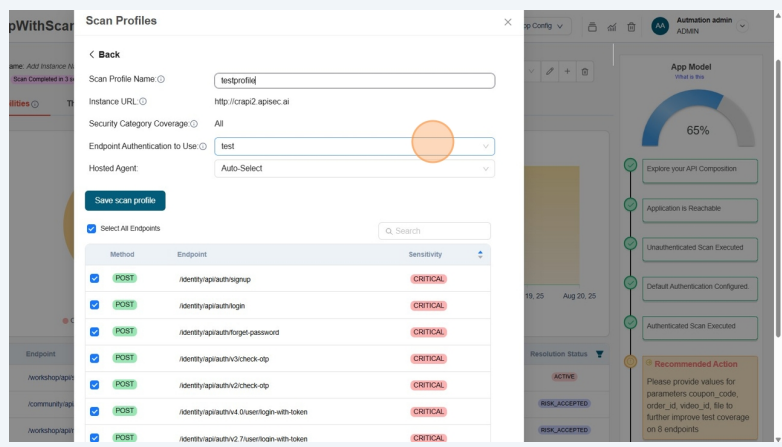
- "Endpoint Authentication to Use" will help us in choosing desired authentication from the list of authentications.
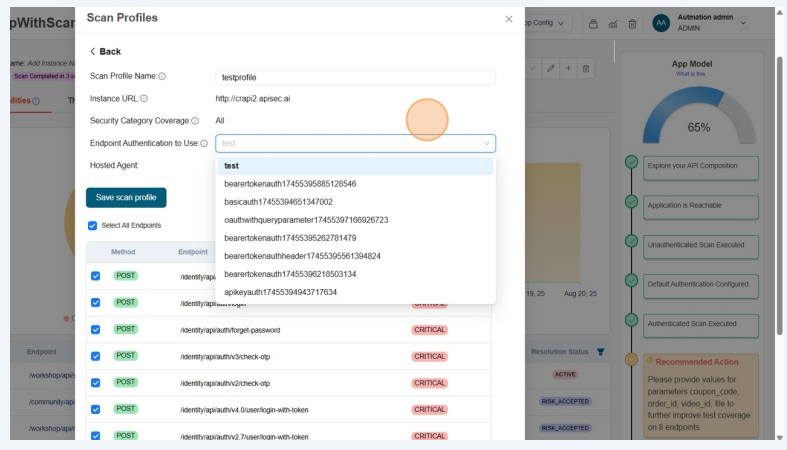
- "Hosted Agent" will let us choose the agent to run our scan.
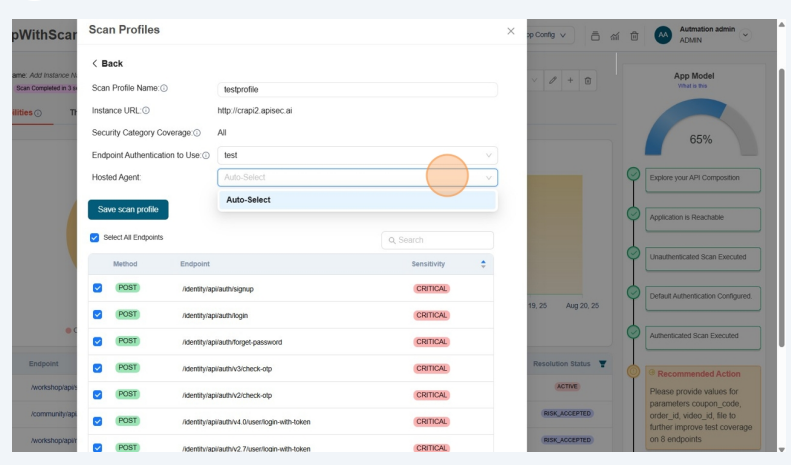
- From the list of endpoints, you can select either all endpoints or specific ones to include in the scan profile.
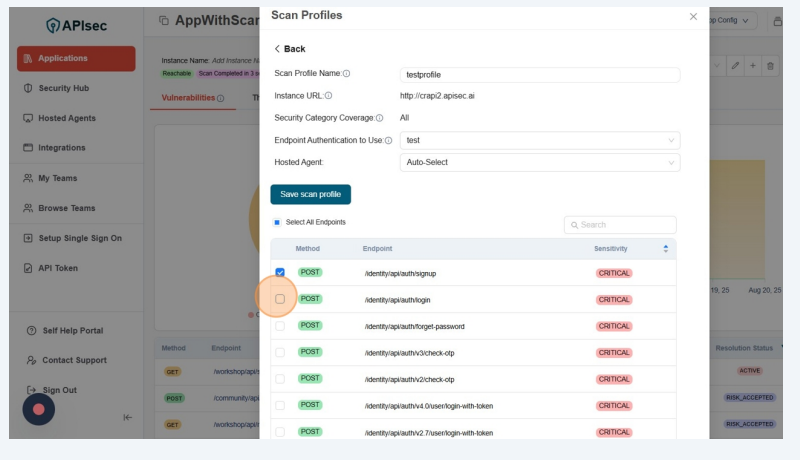
- Now click on Save scan profile button
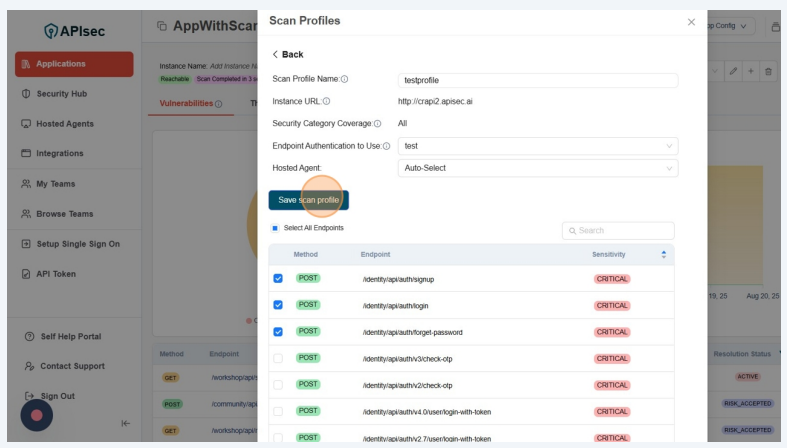
- Now you will see the list of Scan profiles
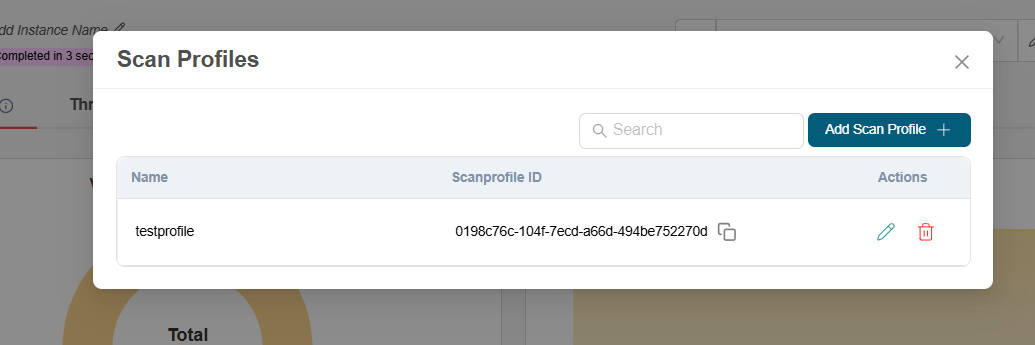
note
Users with View permissions cannot add scan profile in shared application
Edit Scan Profile
Open your browser and visit: https://<your-tenant>.apisecapps.com
- From the Applications window, click on the See More
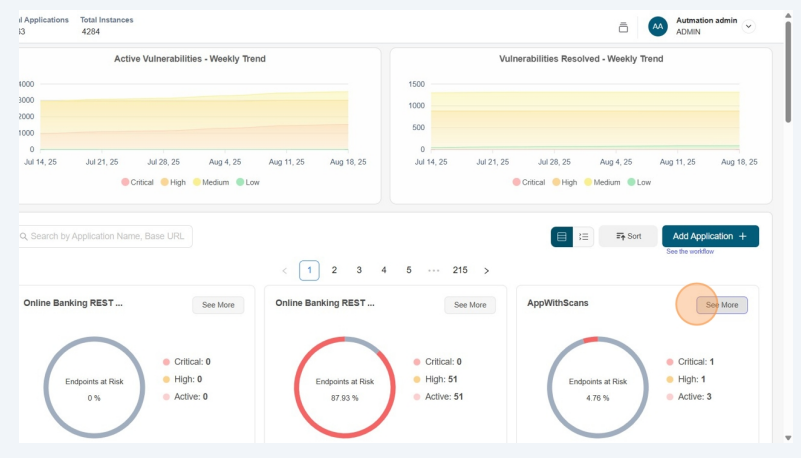
- Click on the App Config
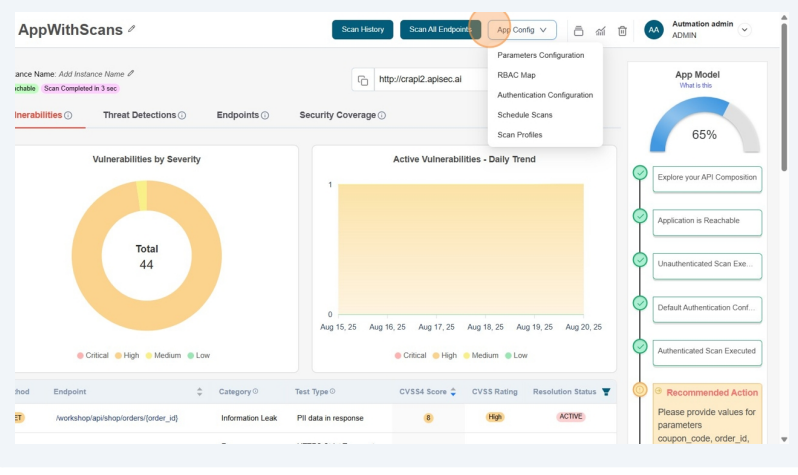
- From the drop down list select the Scan Profiles option
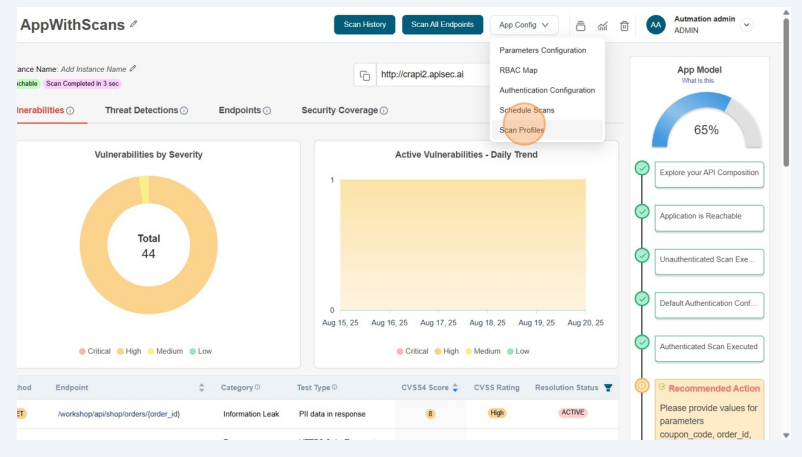
- Now you will see a list of Scan Profiles.
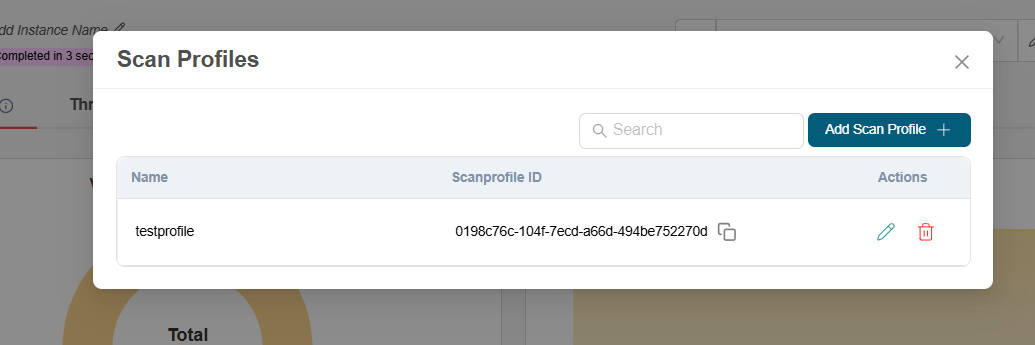
- Click on the Pencil icon next to desired scan profile to edit.
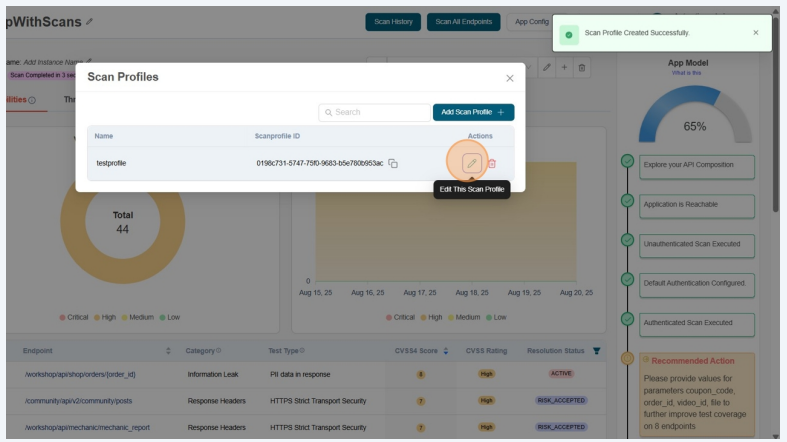
- Now you will see the scan profile screen with all the details. Here you can update the required fields and click on Update scan profile
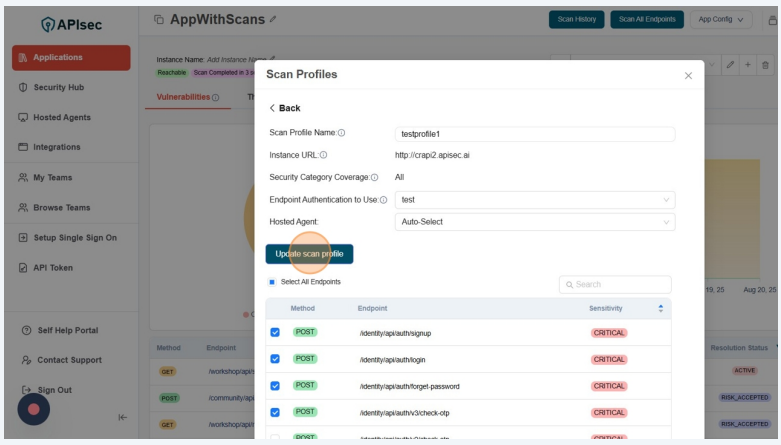
- Now you will see the list of Scan profiles
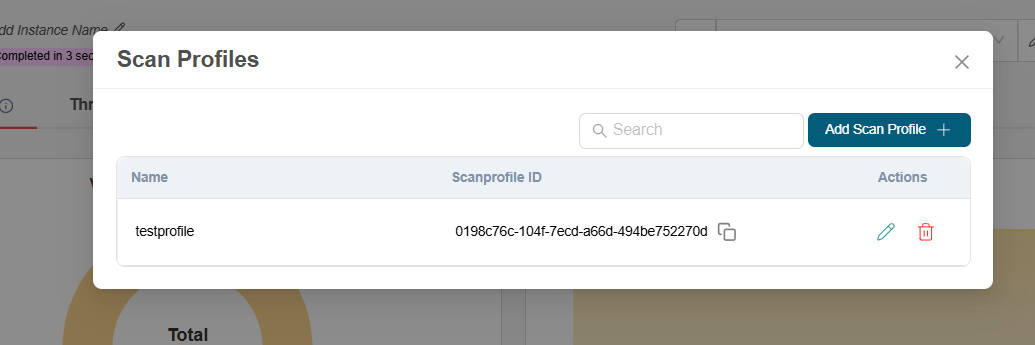
note
Users with View permissions cannot edit scan profile in shared application
Delete Scan Profile
Open your browser and visit: https://<your-tenant>.apisecapps.com
- From the Applications window, click on the See More
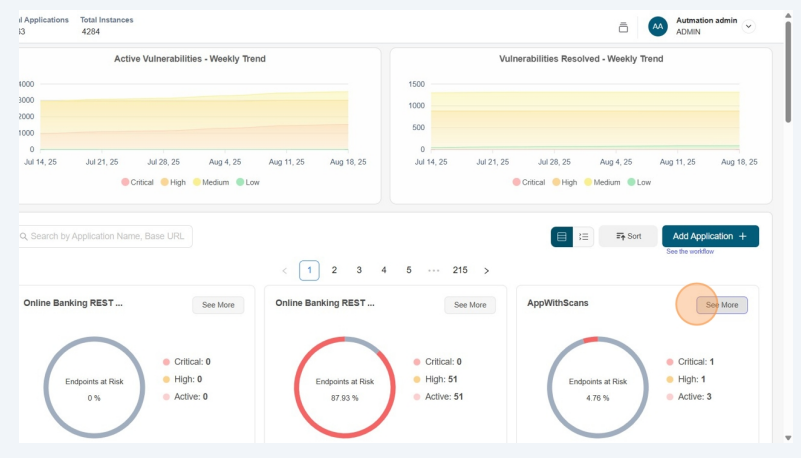
- Click on the App Config
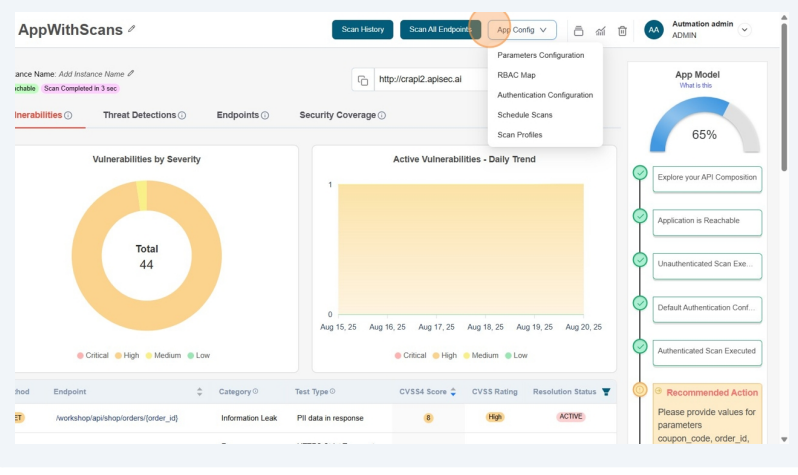
- From the drop down list select the Scan Profiles option
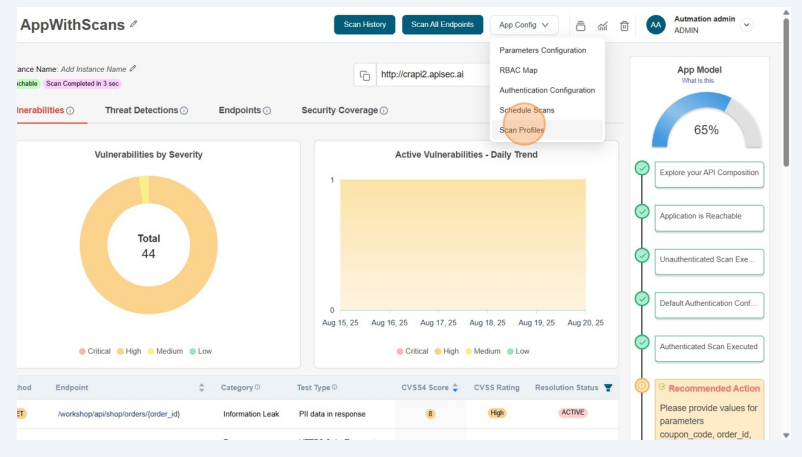
- Now you will see a list of Scan Profiles.
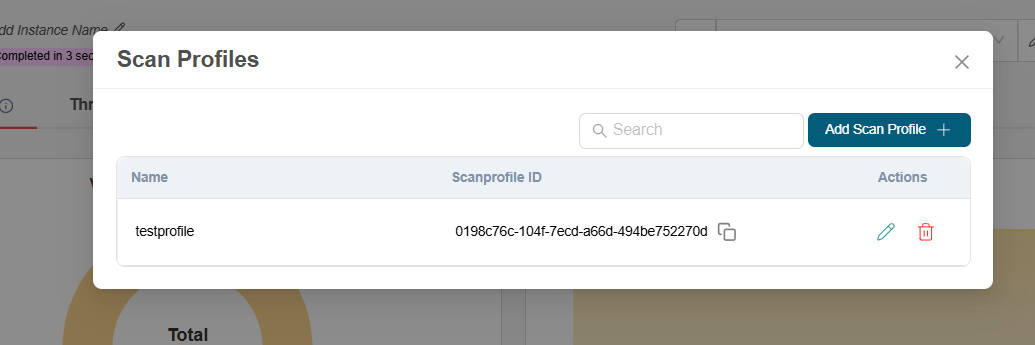
- From the list, click the Delete icon corresponding to the scan profile to delete it.
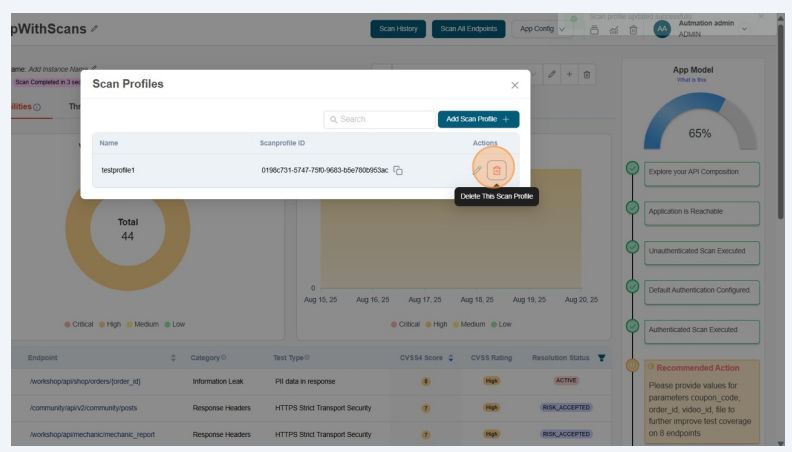
-
This will take more confirmation
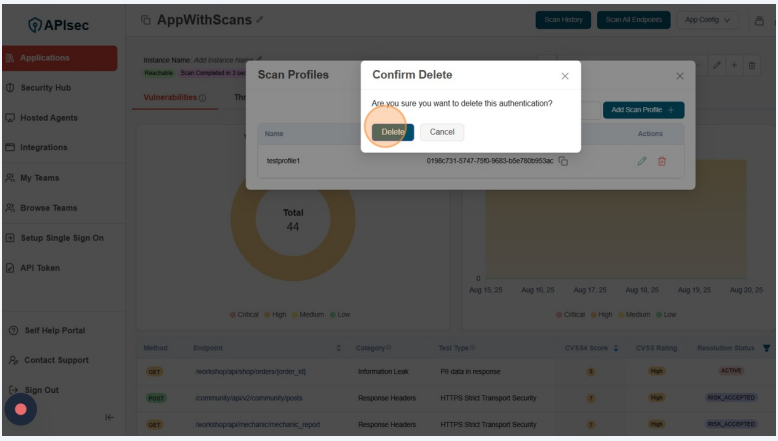 note
noteUsers with View permissions cannot delete scan profile in shared application